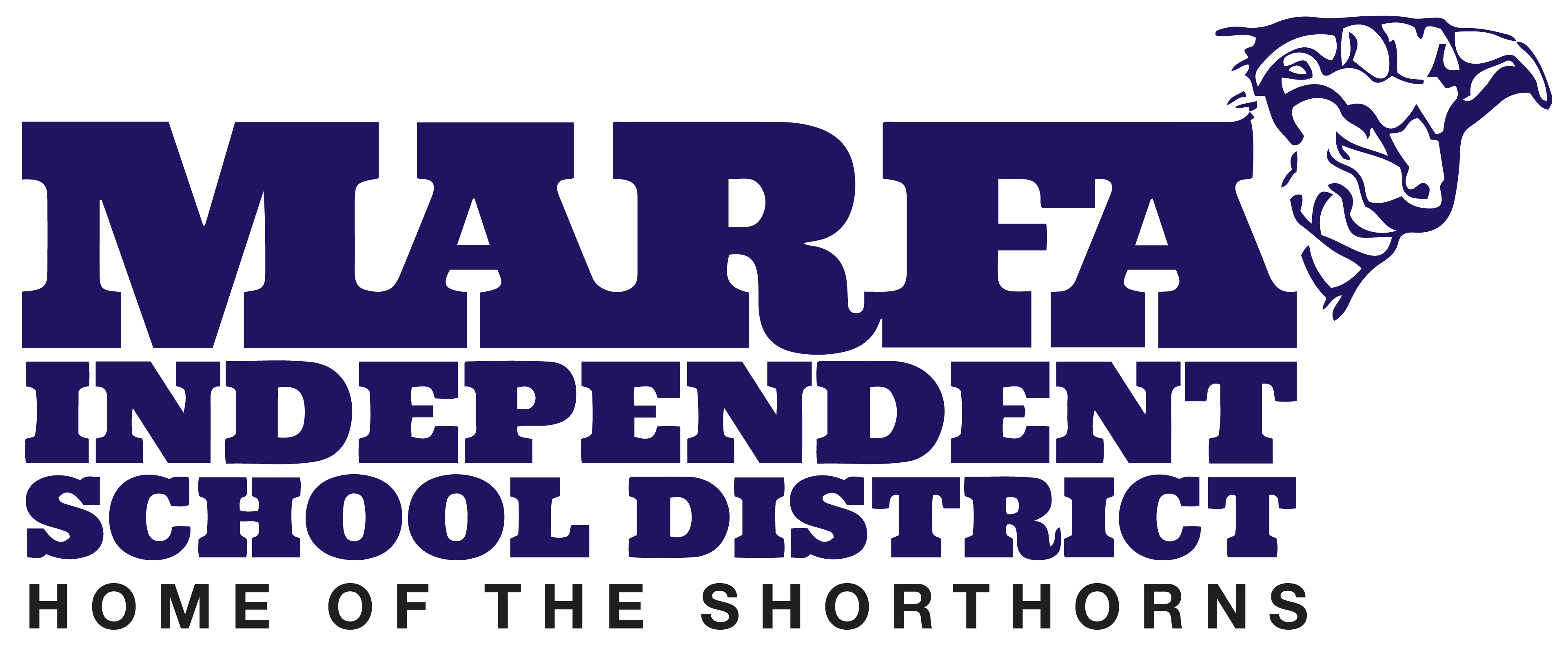BYOD Wifi Information
BYOD Wifi Configuration Instructions
To connect to the Bring Your Own Device Wifi . Follow the steps outlined below.
Step 1. Go to your Wifi Settings and Select MISD-BYOD
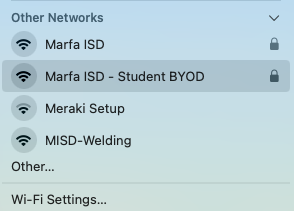
Step 1
Step 2. Enter the password: welcomeback2025
Step 3. Log in with your school email at the LimeWize prompt. If the Linewize prompt does not appear, go to this website on your browser to log in. http://autologin.linewize.net/
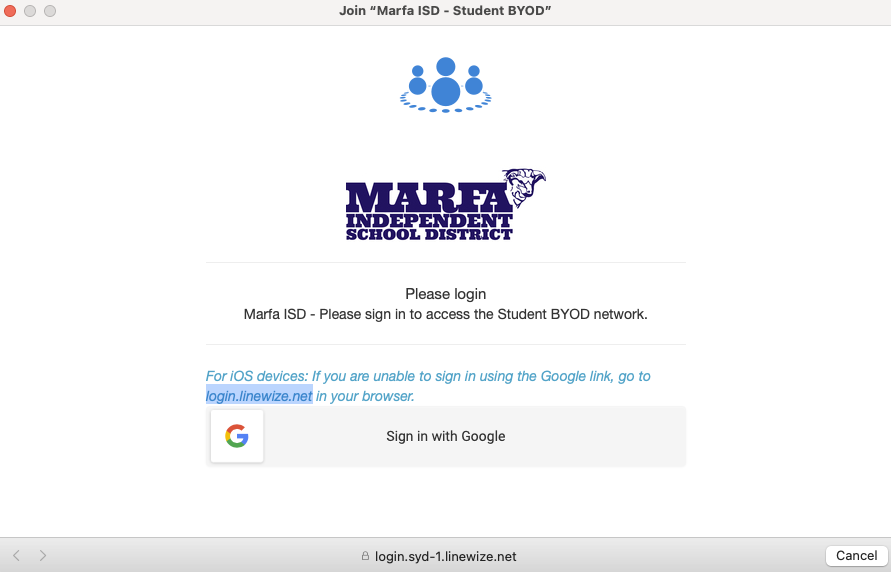
Step 3
Step 3. Apple Device's: If you are using an apple device, you will have to select "Continue using network without Internet" and open a browser and go to the following link login.linewize.net and sign in. (You will also have to disable Limit IP address tracking for the internet to work.)
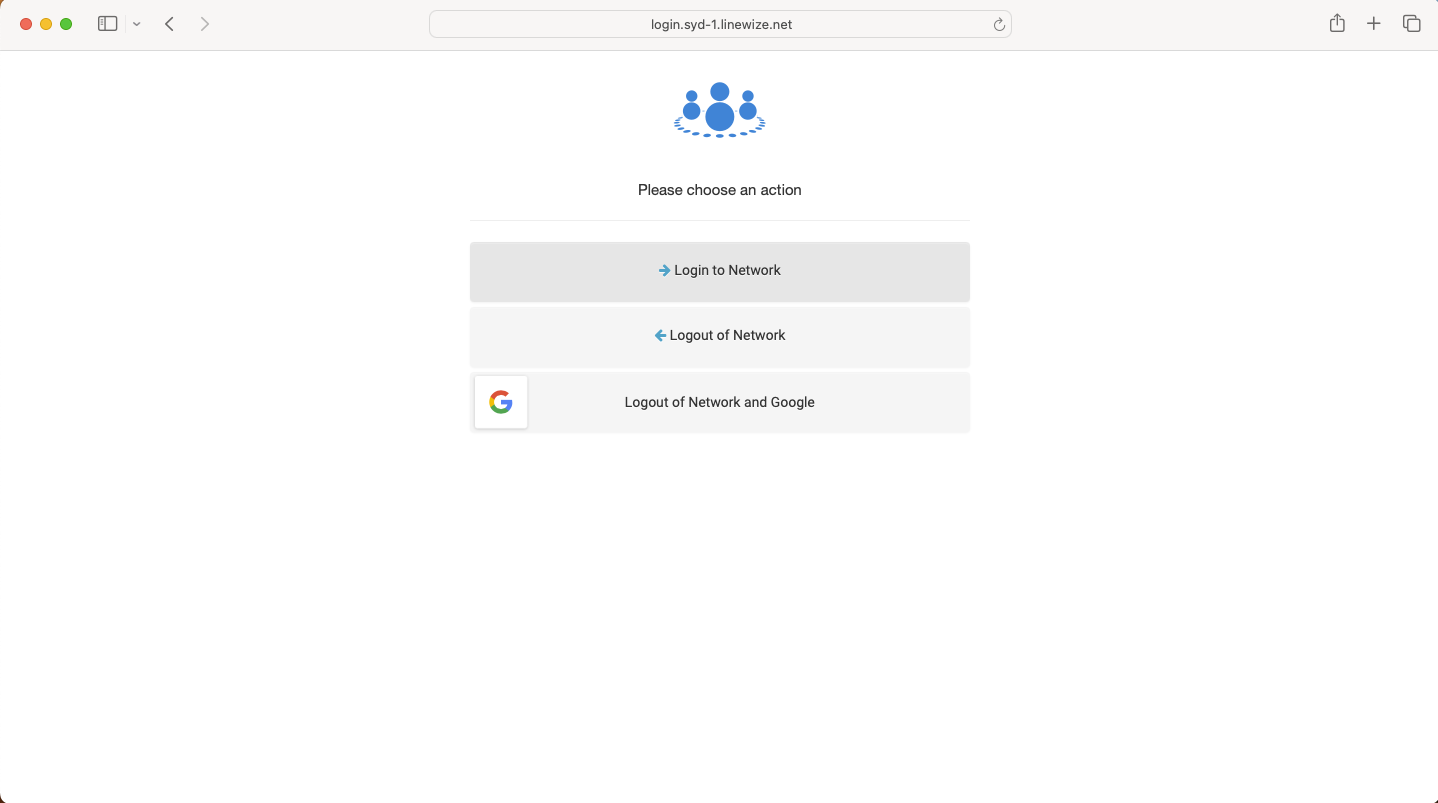
Step 3 - Apple browser loging
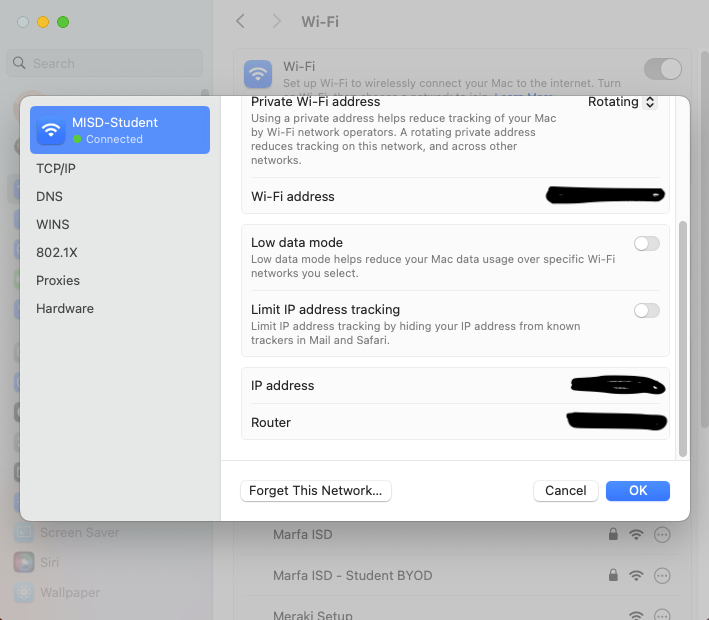
Turn off "Limit IP Address tracking" found in Settings>Wi-Fi>Details
Done! If you logged in successfully, you will see the Marfa ISD homepage and will be connected.
Help!
If you need any help, please feel free to submit a ticket at techhelp.marfaisd.com